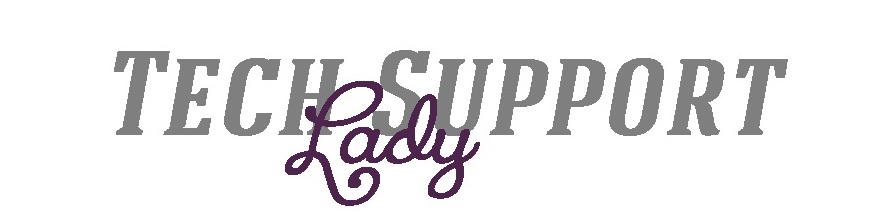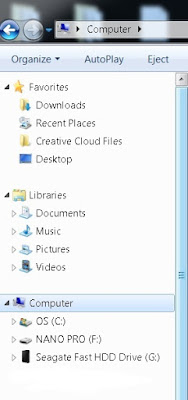
If you're anything like me and you're constantly filling up your iPhone with photos, you regularly need to copy them off and clean it up! But if you ever plug your iPhone into your Windows PC and it does not show up in Windows Explorer, you may need to uninstall your iPhone driver and re-install. Here's how you do that:
1. Plug in your iPhone, and open up windows explorer. If you don't see your iPhone show up in the left hand pane under Computer, down to the bottom of the list, you probably need to un-install the iPhone driver.
2. Click Start, right-click Computer, then left-click Manage
3. Click on Device Manager in the left pane, then click the arrow next to Universal Serial Bus controllers. Right-click the Apple Mobile Device USB Driver. Click on Uninstall in the menu.
4. click the check box next to "Delete the driver software for this device." Then click okay.
5. A box will come up that says "Confirm Device Uninstall" that says "Uninstalling devices...". This process will take some time, and you will most likely need to unplug your phone after some time. Once you do, this box will close.
6. Plug your phone back in, and you should see in the bottom right hand corner a bubble that the "Device driver software installed successfully".
7. You may need to unplug and re-plug in your iPhone, then open up Windows Explorer and you should see your iPhone list in the left hand pane listed under Computer.

Also, please check your phone to make sure you have allowed your PC to access the files on your iPhone. If you see this message, press Allow.