THE FIX: Apparently you need 2 hotfixes in order to fix this issue:
Update to add native driver support in NVM Express in Windows 7 and Windows Server 2008 R2
https://support.microsoft.com/en-us/help/2990941/update-to-add-native-driver-support-in-nvm-express-in-windows-7-and-windows-server-2008-r2
"0x0000007E" Stop error after you install hotfix 2990941 in Windows 7 SP1 or Windows Server 2008 R2 SP1
https://support.microsoft.com/en-us/help/3087873/-0x0000007e-stop-error-after-you-install-hotfix-2990941-in-windows-7-sp1-or-windows-server-2008-r2-sp1
Once you've downloaded those 2 hotfixes, you may upload them into MDT as packages to install in your image to fix the issue.
1. Inside MDT2013, right-click Packages, New Folder, and name it something appropriate. Then right-click on your folder and click on Import OS Packages. Browse to your files and upload them.
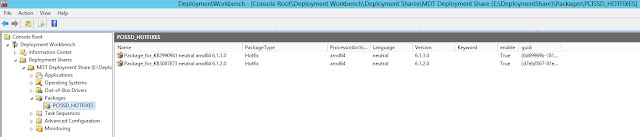
2. click the down arrow at Advanced Configuration, then right-click Selection Profiles. Click New Selection Profile.
3. Give the selection profile an appropriate name (I usually name it the same as the package so I can keep track of them).
4. Click Next and click the plus sign by packages, and click in the box next to your new package.
5. Click Next and Finish when done.
6. Just to keep things separate, I created a new Task Sequence for my image, just for these PCIe SSD drives.
Right-click on Task Sequence, click on New Task Sequence. Set it up just like the original task sequence, but put something in the name that signifies that it is for a PCIe SSD drive image.
7. When the wizard is finished, double click on your new task sequence, navigate to Preinstall, then click on Apply Patches. Click Add at the top, then General and Install Updates Offline.
8. This should put your new entry above the Apply Patches step. Make sure you signify in the name what it is for, then click the down arrow under selection profile and choose the profile your just created.
Then try your image again, and it should work!
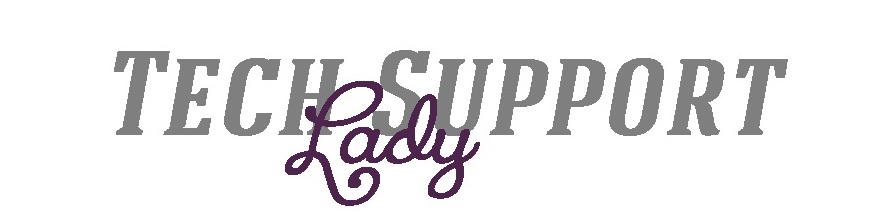








Facing error issue while tracking inventory? Get support from Quickbooks for Mac Support Phone Number +1-800-901-6679. By dialling to us, on our support Phone number you would get valuable aid to fix error issues in Quickbooks Mac. Our certified technicians are deployed for you, to offer reliable assistance. So, if having issues, make a call to us now. The support team deliver support anytime whenever come across trouble.
ReplyDelete